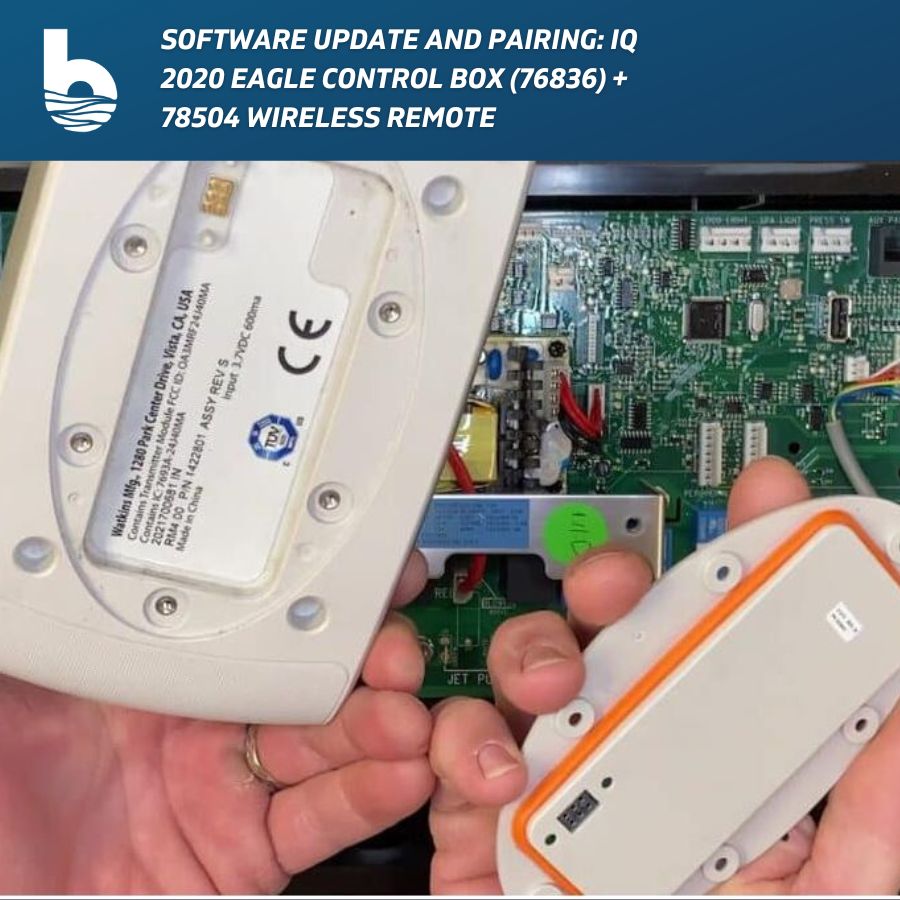
In this post, we show you how to perform a software update in your IQ2020 Eagle control box, set the soft jumpers, and how to pair the 78504 wireless control panel and 78509 docking station.
Table of Contents for Your Software Update and Pairing
Step 1. Disconnect power to the tub.
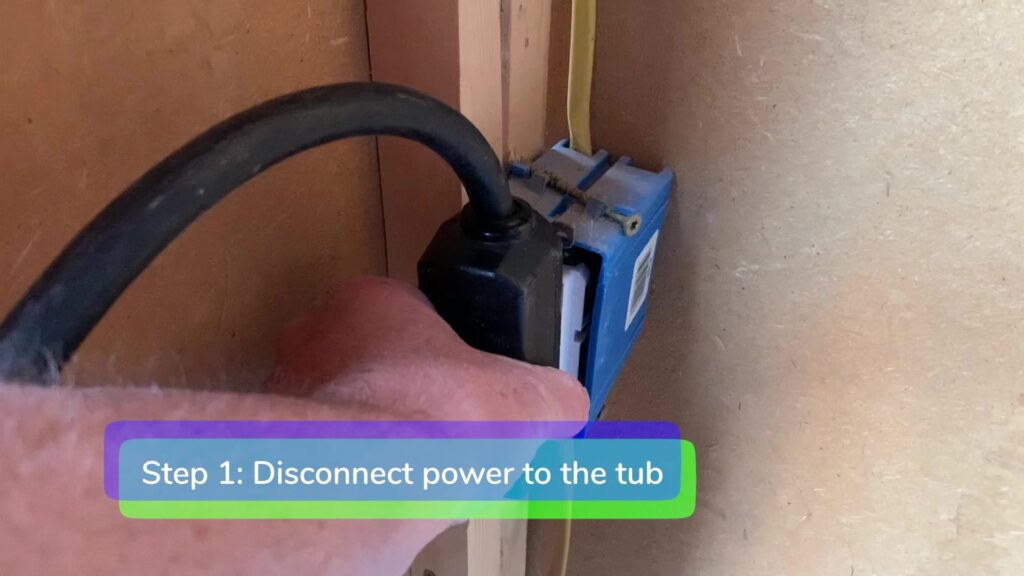
Step 2. Remove the battery from the wireless remote. The wireless remote dock should be plugged into the motherboard.

Step 3. Locate the USB port. Plug the flash drive into the USB port.

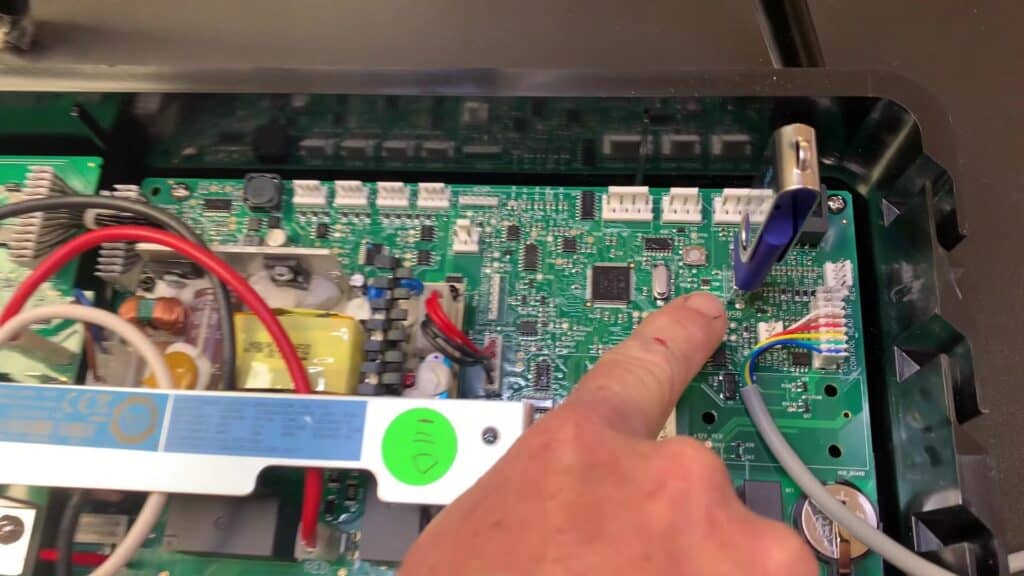
Step 4. Reconnect power to the tub.
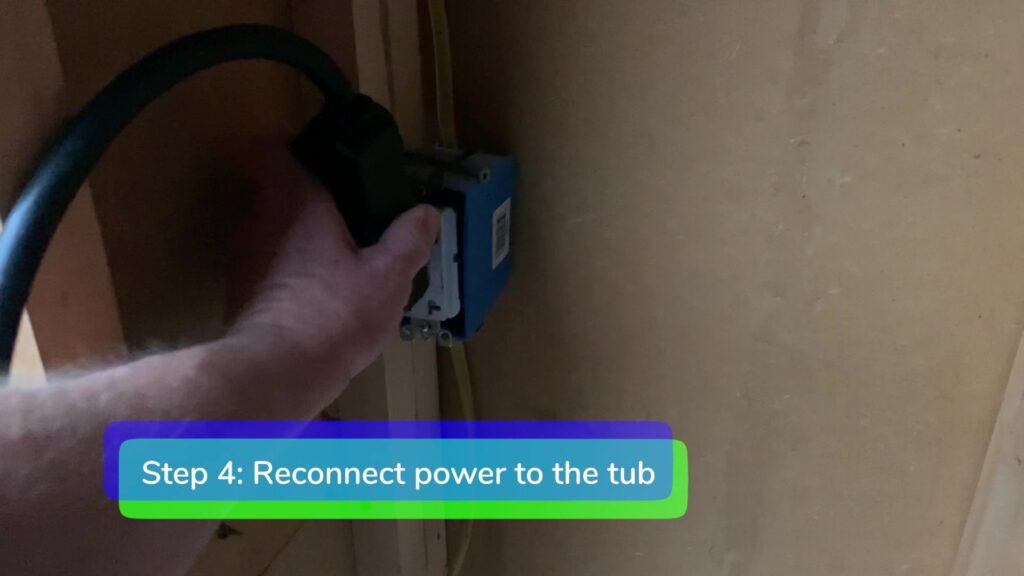
The green Power On light will blink while the software is uploading. When the software is finished uploading the green Power On light will turn solid for 5-10 seconds and you will hear two clicks. After the software has been uploaded the green Power On light will resume blinking again.
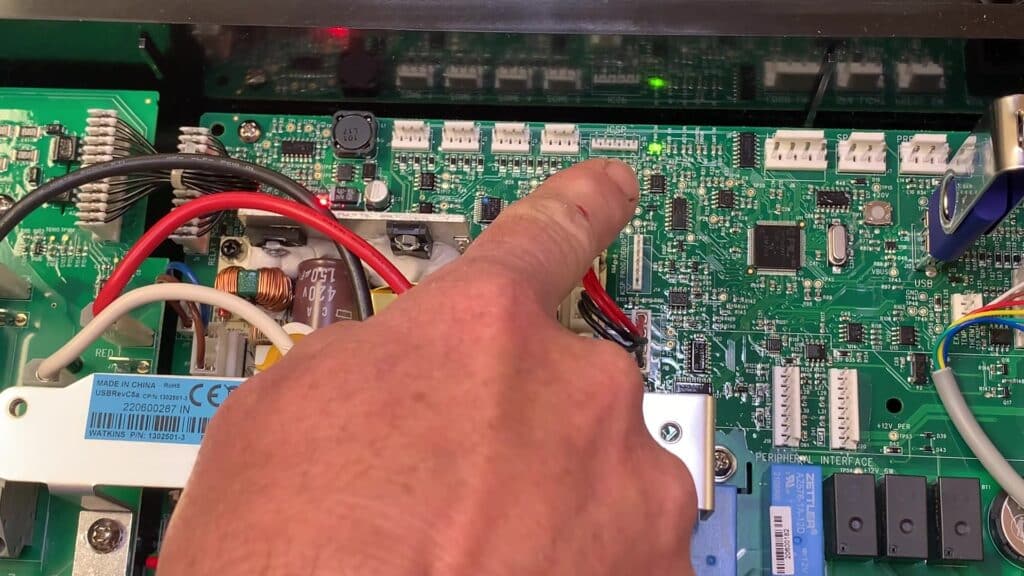
Step 5. Turn on the remote by installing the battery.
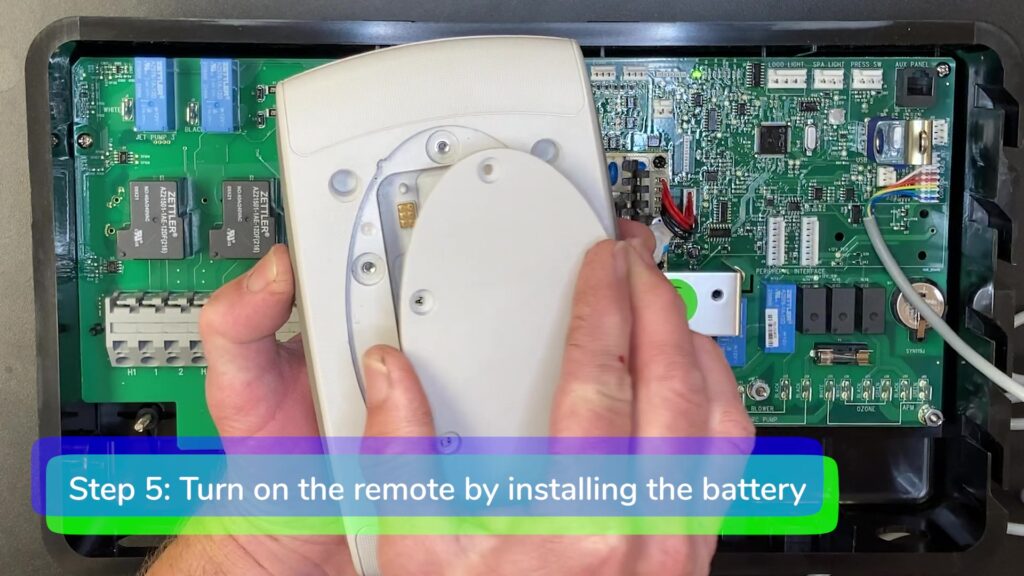
Step 6. Hold down the button marked Jets on the dock for 5-10 seconds until the Jets and Lights buttons are both blinking.
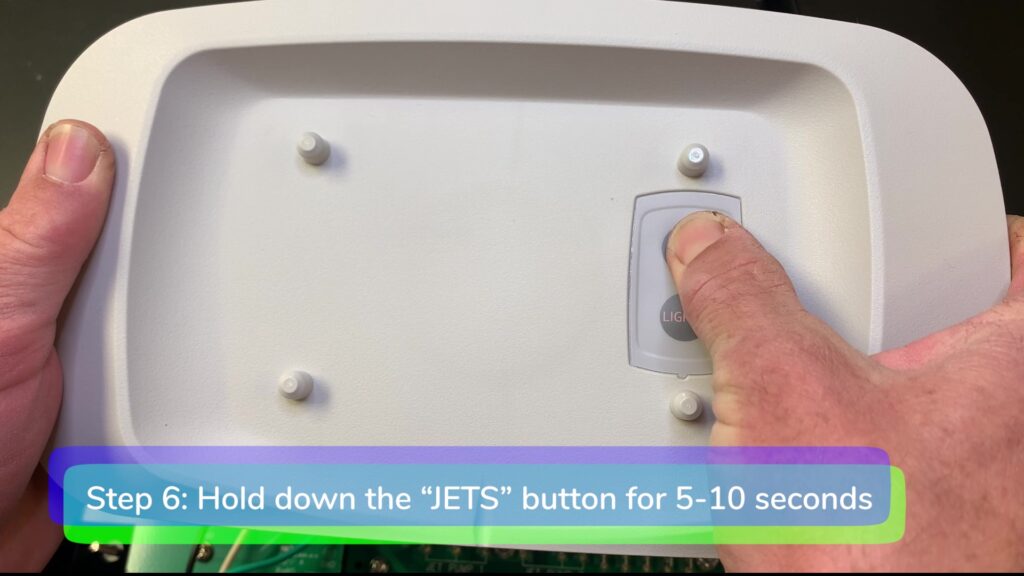
Step 7. While the lights on the dock are blinking, hold your finger to the touch screen of the remote until you see Spa Pairing Menu.
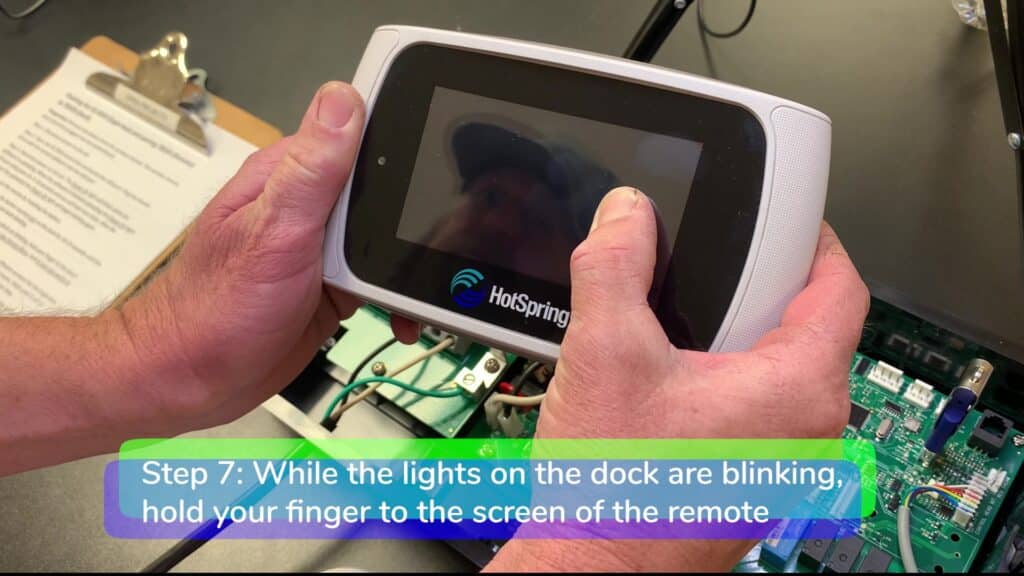
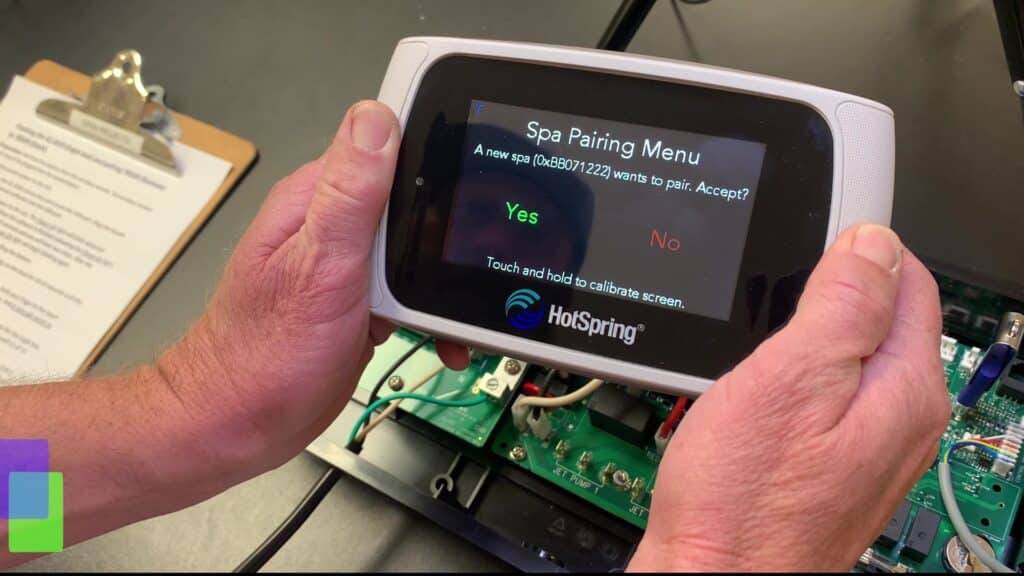
A new spa wants to pair, accept? Touch “Yes”.
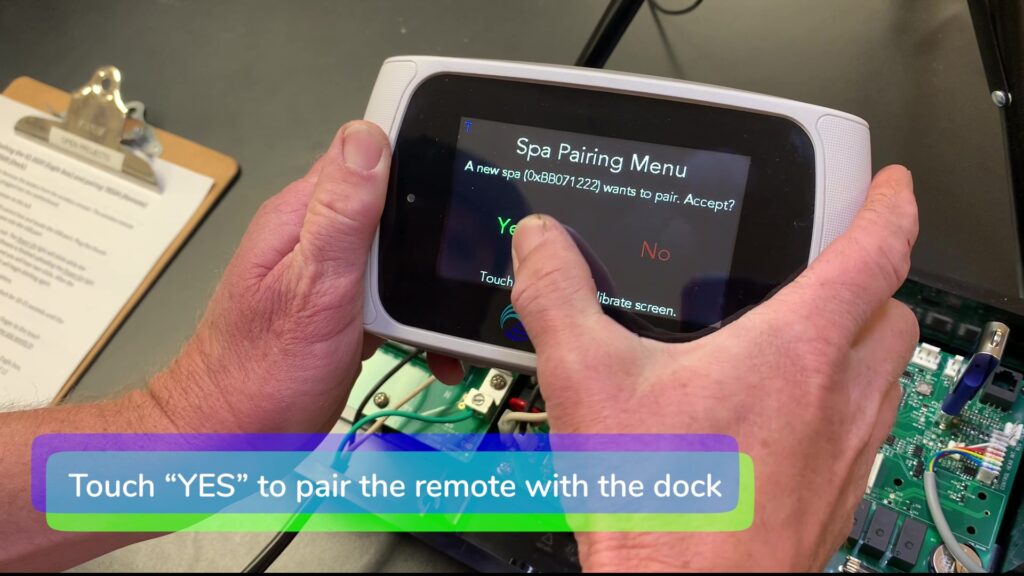
Step 8. The remote will display the updated software versions for the Eagle box, remote, and dock. The remote is now preloading screens.
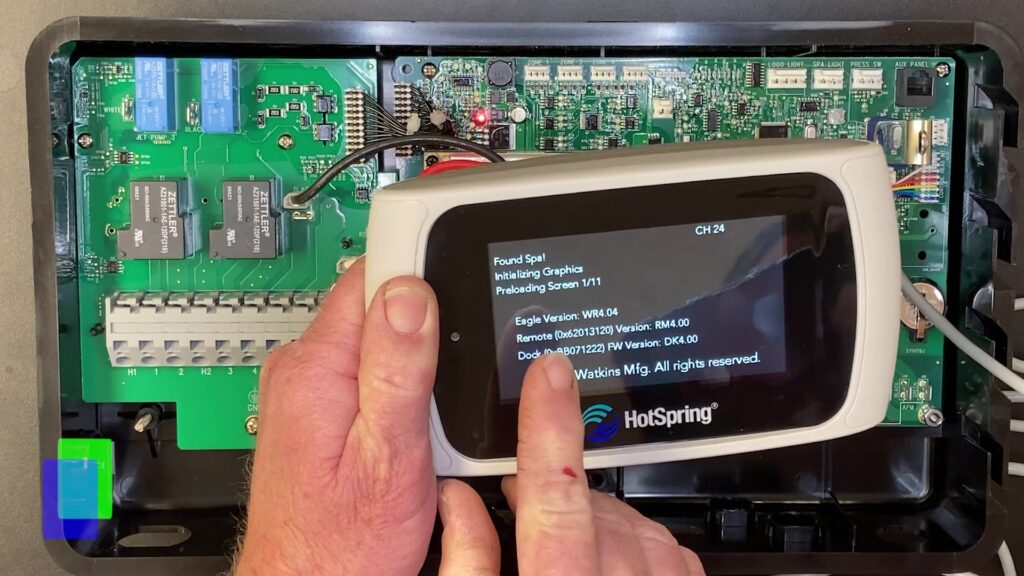
Wait until 11 of 11 screens are finished preloading then proceed to the next step.
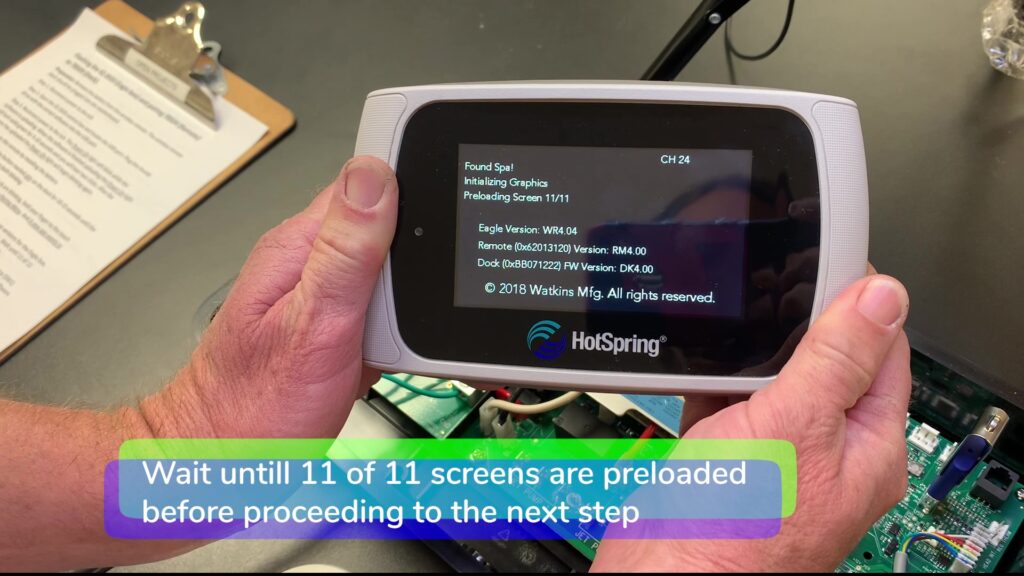
Step 9. Remote should now display Protection Mode . Press the service (SW1) button located to the left of the USB port on the main board to set the software jumpers.
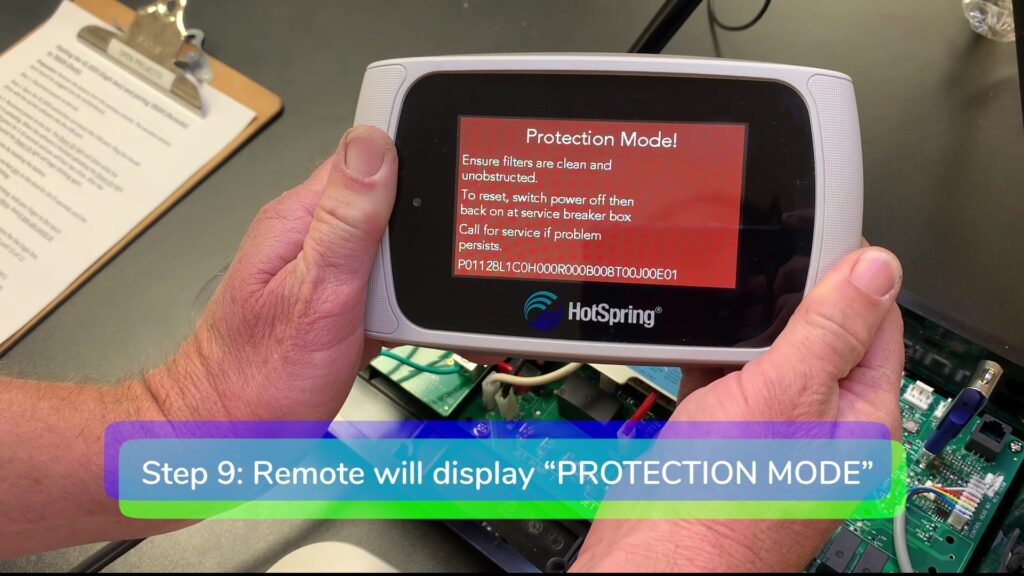
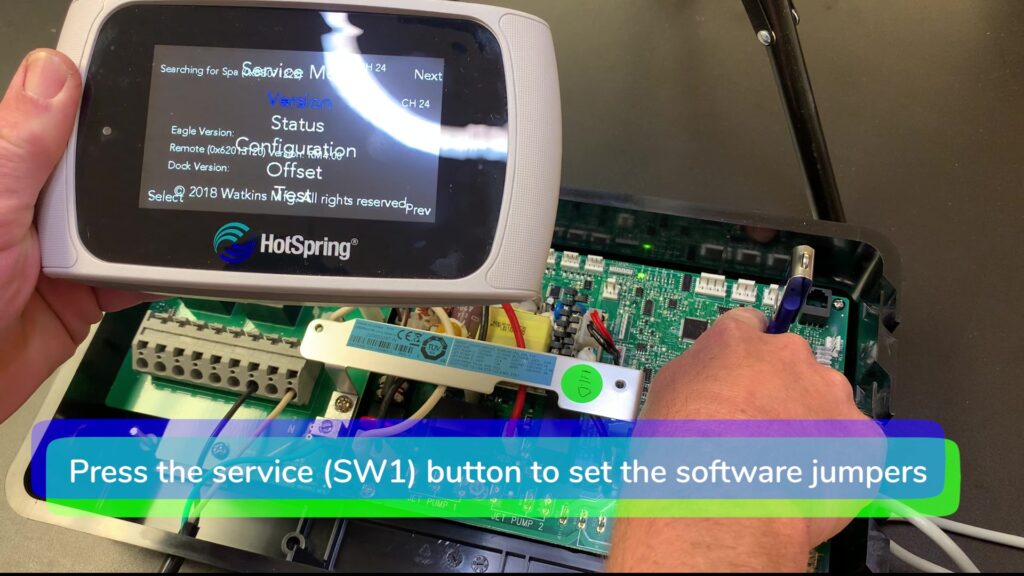
Step 10. To set the software jumpers on the remote touch Next.
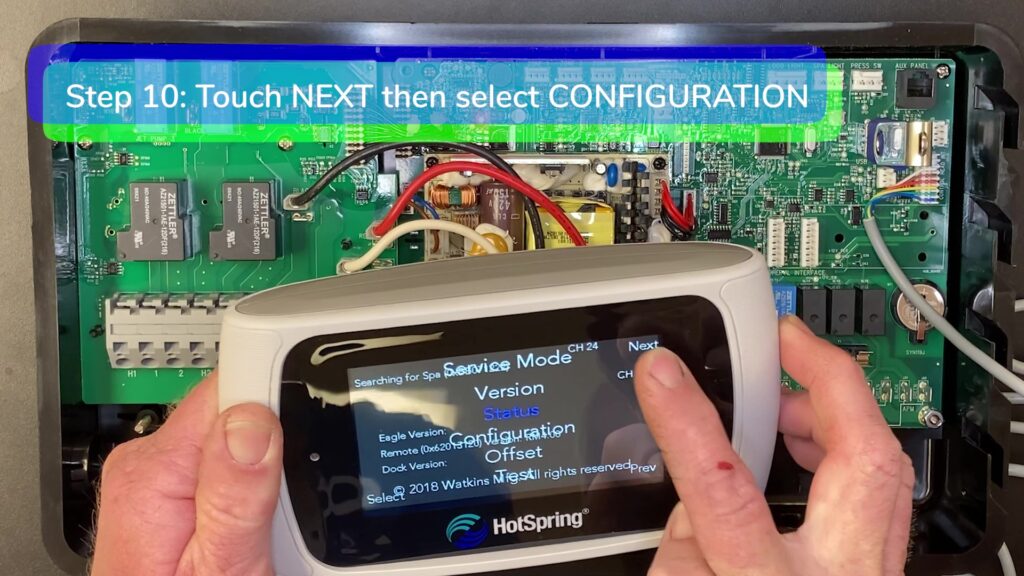
Select Configuration. Touch Next to set software jumpers.
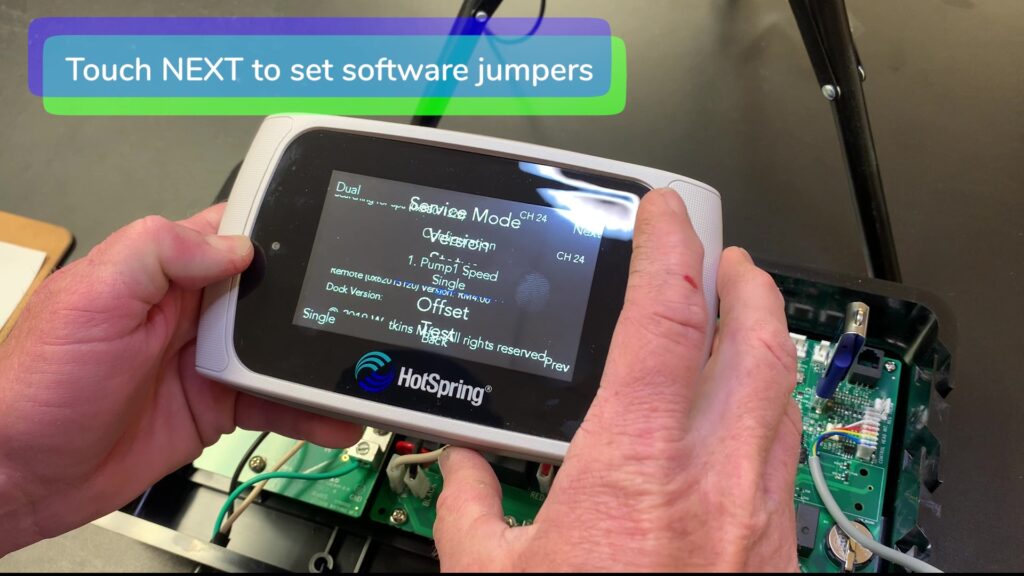
Verify the updated software version.
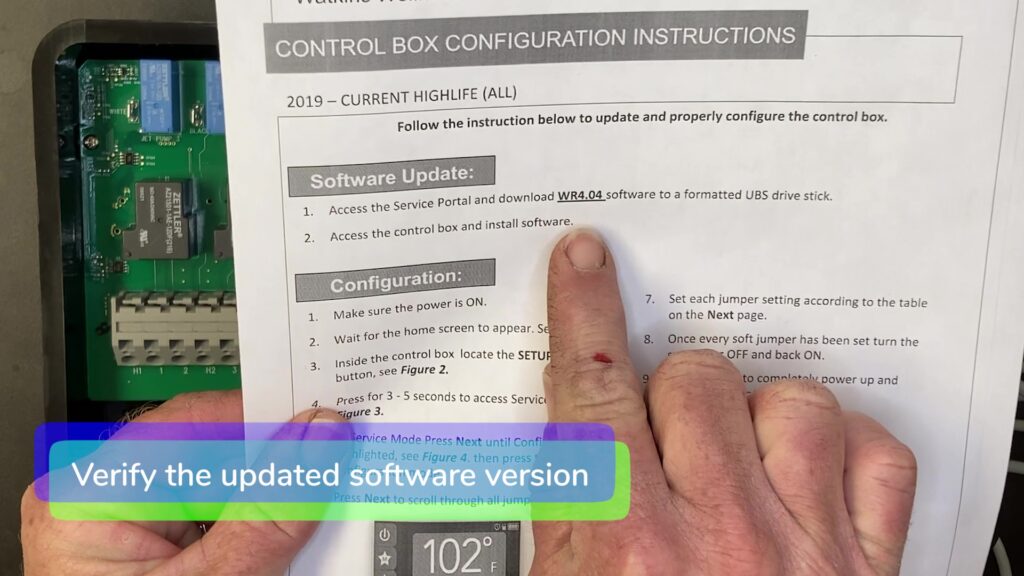
Step 11. Find your spa on the control box configuration instructions.
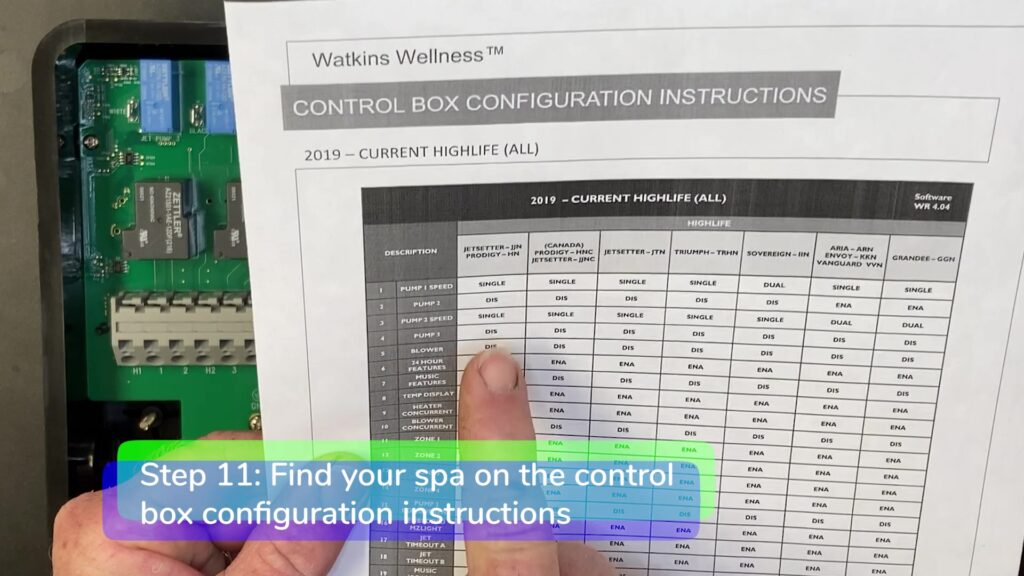
Step 12. Set the soft (software) jumpers.
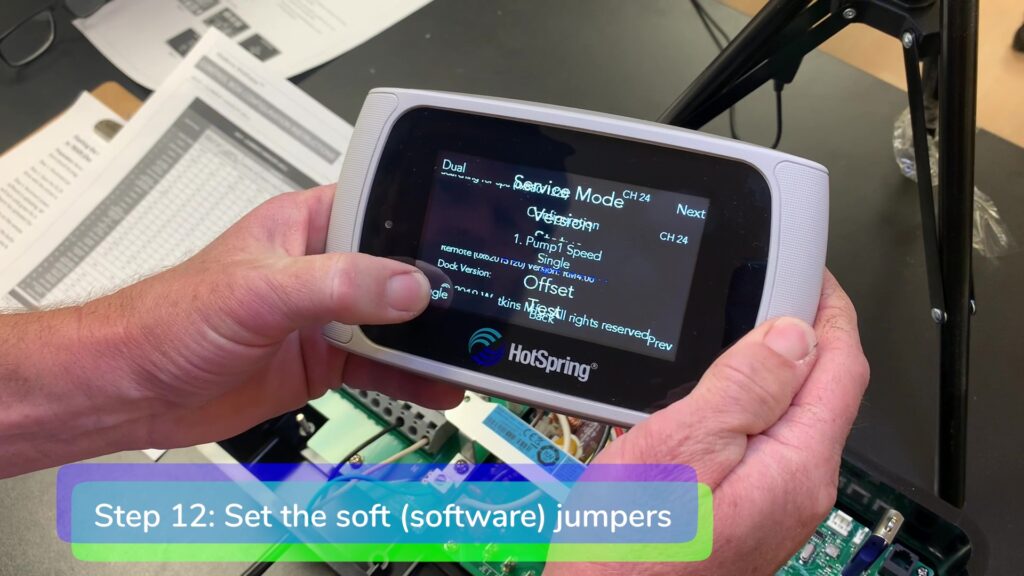
Step 13. Disconnect power to the tub and remove the flash drive.

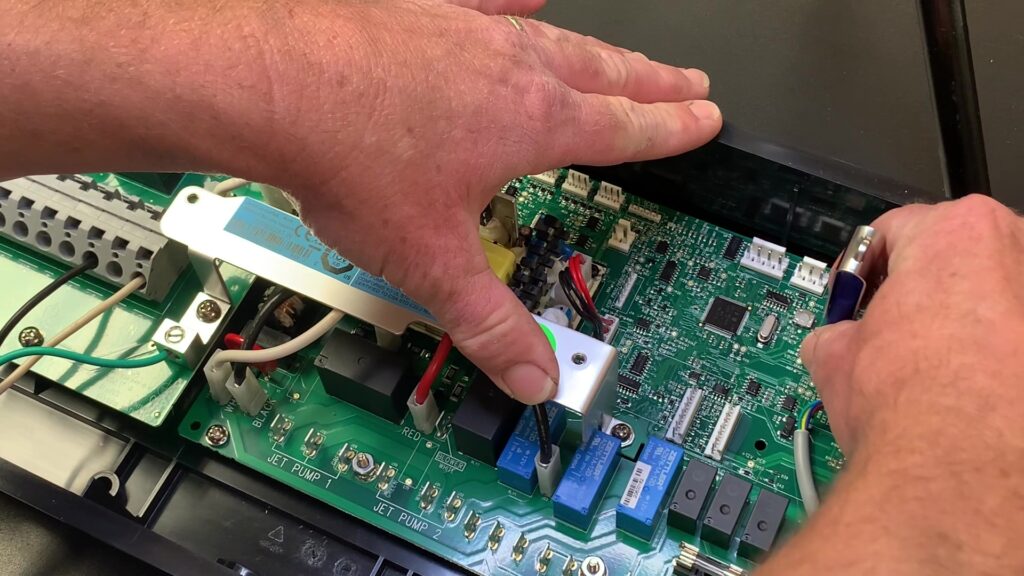
Step 14. Reconnect power to the tub.
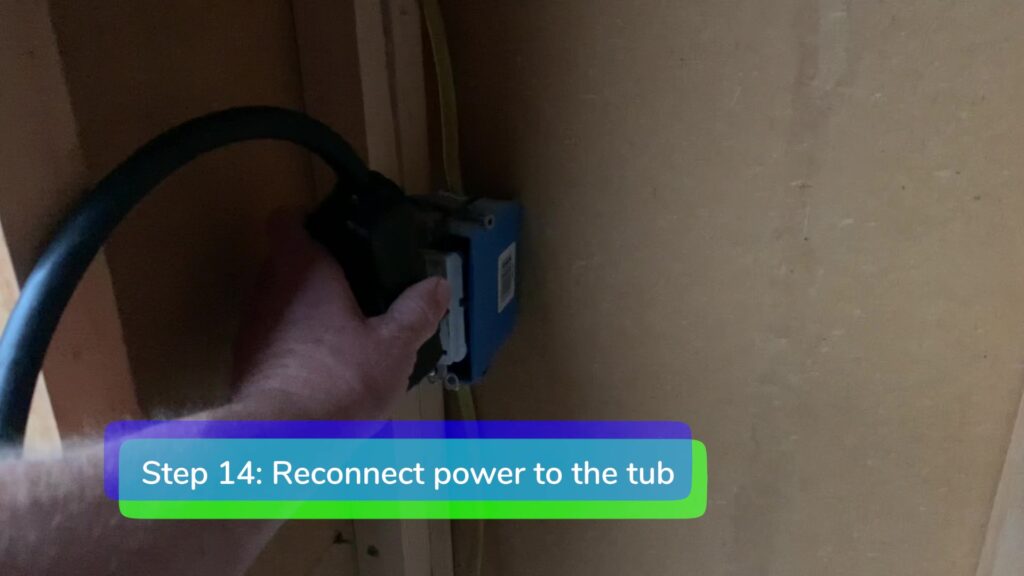
Watch The Video Here: IQ 2020 Eagle Box Software Update & Pairing 78504 Wireless Control Panel With 78509 Dock
Backyard Plus is Here to Help You Be the Hero.
Questions about your spa? Contact us! We are the top Hotspring spa parts retailer on the web.
Call us at (805)541-9000
Text us to receive technical support
We offer:
- Our Parts Finder which allows you to find exact-match replacements for your hot tub
- Free technical support that will allow you to maintain and repair your own spa accordingly
- Information regarding your products and their usage through our blog posts.
- Tutorials and assistance through our videos
- Follow us on our Facebook page
Our goal here at Backyard Plus is to help save you money by avoiding costly service calls for repairs that you can easily do yourself!


